ui5con2022-p13n-ws
Change the Control State
Although it might not be the most prominent scenario for your application, there could be a need to change a personalization enabled control’s state programmatically. As mentioned before, it is not possible to do this with the control’s standard API for aggregation management.
Using the Engine State API
The Engine comes with two methods that allow for state alteration of managed aggregations, with promise return values.
Engine#retrieveState: Allows you to retrieve the current state of a control and modify it.Engine#applyState: Allows you to provide a state with modifications that can be applied to the target control.
Usually you would use those two API as a couple. Retrieving the state in the current format and place your instructions in a declarative manner. That way the Engine can process the desired changes. First create the two methods, in case you would like to expose them as part of your custom P13nTable. You might not need to do that, but for learning purposes let us assume you do.
P13nTable.prototype.applyState = function(oState) {
return this._pInitialized.then(function(){
return Engine.applyState(this, oState);
}.bind(this))
};
P13nTable.prototype.retrieveState = function() {
return this._pInitialized.then(function(){
return Engine.retrieveState(this);
}.bind(this))
};
Create a toggle button in the Mountains.view.xml:
<mvc:View
height="100%"
displayBlock="true"
xmlns:mvc="sap.ui.core.mvc"
xmlns="sap.m"
xmlns:f="sap.f"
xmlns:core="sap.ui.core"
xmlns:ctl="ui5con.p13nApp.control"
controllerName="ui5con.p13nApp.controller.Mountains">
<f:DynamicPage id="dynamicPageId">
<f:title>
<f:DynamicPageTitle>
<f:heading>
<Title text="Mountain Filter Grid"/>
</f:heading>
<f:actions>
<ToggleButton id="toggleRangeButton" text="Toggle Range" press=".onToggleRange" type="Transparent"/>
<Button id="p13nButton" icon="sap-icon://action-settings" type="Transparent" press=".onP13nPress"/>
</f:actions>
</f:DynamicPageTitle>
</f:title>
Next you are going to use the state API to toggle the visibility of a column and move it to the first position. For this, we can use the newly created API of the P13nTable as follows.
Note: As explained earlier, the object retrieved from the state API contains the current state. To change this the modifications need to be added. For example, if you want to hide a column from the current state, you explicitly need to set the visibility flag to false. If you want to move a column, you need to provide the position.
Ensure that the MessageToast module is required in the Mountains.controller.js file.
sap.ui.define([
"sap/ui/core/mvc/Controller",
"sap/ui/model/json/JSONModel",
"sap/m/MessageToast"
],
/**
* @param {typeof sap.ui.core.mvc.Controller} Controller
*/
function (Controller, JSONModel, MessageToast) {
"use strict";
Add the following method to the Mountains.controller.js
onToggleRange: function(oEvent) {
var oTable = this.byId("table");
var bPressed = oEvent.getSource().getPressed();
oTable.retrieveState().then(function(oState) {
var oRangeColumn = oState.Columns.find(function(oColumn) {
return oColumn.key == RANGE_ID;
});
if (bPressed && oRangeColumn) {
oRangeColumn.visible = false;
MessageToast.show("Range hidden");
} else {
oState.Columns.push({key: RANGE_ID, position: 0});
MessageToast.show("Range shown");
}
oTable.applyState(oState);
});
}
In addition define the static key that we want to toggle:
//...
var RANGE_ID = 'container-ui5con.p13nApp---Mountains--range';
return Controller.extend("ui5con.p13nApp.controller.Mountains", {
//...
Once these steps have been implemented, you can now toggle the Range column using the Engine state APIs.
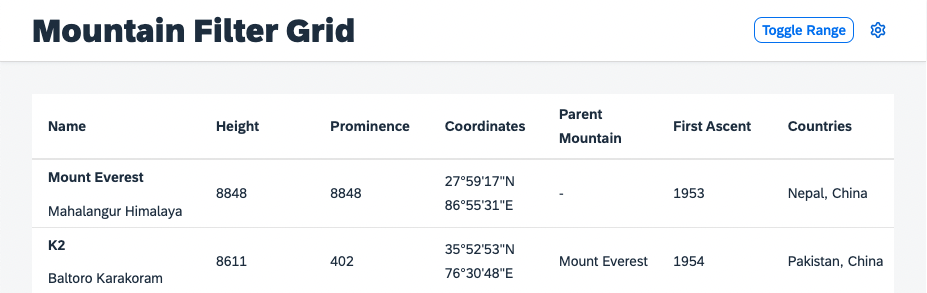
This becomes handy once we start to handle the persistency of the personalization functionality, which are explained in a later step of this tutorial.
Summary
You have learned how to modify the state of a Control using the Engine and its state API. You have understood, that the state passed from retrieveState is the current state of the control that can be altered with instructions of what should change and passed to applyState. Go on with Exercise 7.